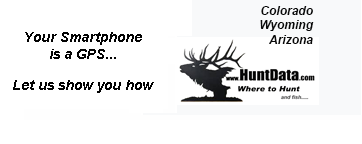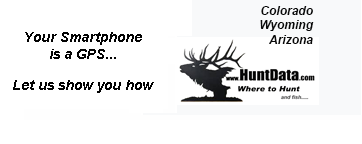If you suspect something has happened to your data files perform the following to force a complete download of all data files - this may take while if you have a slow connection!
BigGameCD 7.0 installs in the c:\Program Files\ directory in Windows Vista and XP. For Windows 7.0, BigGameCD installs in the c:\ProgramData\ directory. Locate the install directory for your operating system.
Within the BigGameCD directory, locate and delete the versions.ini file. Your directory structure may hide the .ini extension of the file.
After deleting this file, run the BigGameCD update program by clicking on "Start" then moving to "Program Files" or "All Programs", then move to the "Colorado Outdoors" Program Group and click on "Check for BigGameCD Updates". This process will download an entirely new set of all of the data bases.
Finally, open BigGameCD. BigGameCD will re-build all of the tables automatically. |